No edit summary |
No edit summary |
||
| (4 intermediate revisions by 2 users not shown) | |||
| Line 1: | Line 1: | ||
| ⚫ | |||
| − | The '''pop-up menu''' is how the player, as [[ |
+ | The '''pop-up menu''' is how the player, as [[Station]] supervisor, interact with any and all entities aboard your station. |
Most pop-up menus are activated by right-clicking on an object. |
Most pop-up menus are activated by right-clicking on an object. |
||
== Build menu == |
== Build menu == |
||
| ⚫ | |||
| + | ==Room furnishing menu== |
||
| ⚫ | |||
| + | The Room furnishing menu appears When constructing an [[Building#Adjustable rooms|Adjustable Room]] after the size of the room is confirmed. It is where the [[Door]]s and [[Furniture]] required for the room are selected from those available. It can also be opened from the General building menu, allowing for additional furniture to be added to an existing room. |
||
| ⚫ | |||
| ⚫ | |||
| − | == |
+ | ==Factory menu== |
| − | + | The [[Factory]] menu allows you to view buildable cargo and view queued items. This menu incorporates the general building menu. |
|
| + | |||
| ⚫ | |||
| ⚫ | |||
==General building menu== |
==General building menu== |
||
| − | This menu allow you to turn off/on the power to each building |
+ | This menu allow you to turn off/on the power to each building, edit adjustable rooms, repack/demolish a room as well as set admission charge if present. |
| − | |||
| ⚫ | |||
| ⚫ | |||
[[File:Scuzzer_menu.png|thumb|The menu of a Scuzzer MkI]]A maintenance [[Scuzzer]]'s menu indicates their power and maintenance level and allows the player to change the work priorities of a single unit or all of the units on that station. |
[[File:Scuzzer_menu.png|thumb|The menu of a Scuzzer MkI]]A maintenance [[Scuzzer]]'s menu indicates their power and maintenance level and allows the player to change the work priorities of a single unit or all of the units on that station. |
||
| + | |||
| − | ==Security |
+ | ==Security scuzzer menu== |
A [[Security Scuzzer]] menu shows a unit power and maintenance level as well as their reaction to criminals, including ignore, warn, arrest or shoot on sight. |
A [[Security Scuzzer]] menu shows a unit power and maintenance level as well as their reaction to criminals, including ignore, warn, arrest or shoot on sight. |
||
| + | |||
==Peeps menu== |
==Peeps menu== |
||
| − | [[File:Alien_interface.png|thumb|The alien interface for a grey.]]This shows detail about a [[ |
+ | [[File:Alien_interface.png|thumb|The alien interface for a grey.]]This shows detail about a [[Peep]], as well as the ability to hire/fire and promote them. |
See [[Job]] for further details. |
See [[Job]] for further details. |
||
| + | |||
==Information box== |
==Information box== |
||
This is brought up by pressing F1 over a game item and gives information about races, cargo, buildings, furniture, decks, plants and so on. |
This is brought up by pressing F1 over a game item and gives information about races, cargo, buildings, furniture, decks, plants and so on. |
||
| + | |||
==Visitors, residents, droids and overview menu== |
==Visitors, residents, droids and overview menu== |
||
| − | This menu is brought up by left clicking on the alien head on the control display (top left of the screen). It allows you to select visitors, [[Job|residents |
+ | This menu is brought up by left clicking on the alien head on the control display (top left of the screen). It allows you to select visitors, [[Job|residents]], [[Scuzzer|droids]] and get overall idea of the well being of the population of your station. You can also promote residents though this menu. |
| + | {{Supervisor nav}} |
||
| − | |||
| ⚫ | |||
| − | |||
| − | |||
| − | |||
| ⚫ | |||
| ⚫ | |||
Latest revision as of 09:28, 7 January 2020
The pop-up menu is how the player, as Station supervisor, interact with any and all entities aboard your station.
Most pop-up menus are activated by right-clicking on an object.
[]
The build menu is opened when clicking on an empty space on the Sub level or Pleasure deck . It will show the available corridor items, Hardplan crates and researched buildings for that deck.
[]
The Room furnishing menu appears When constructing an Adjustable Room after the size of the room is confirmed. It is where the Doors and Furniture required for the room are selected from those available. It can also be opened from the General building menu, allowing for additional furniture to be added to an existing room.
[]
The Factory menu allows you to view buildable cargo and view queued items. This menu incorporates the general building menu.
[]
Cargo Hold menu allows you to view the type and amounts of stored cargo. It also allows you to auction items in a multiplayer game. This menu incorporates the general building menu.
[]
This menu allow you to turn off/on the power to each building, edit adjustable rooms, repack/demolish a room as well as set admission charge if present.
[]
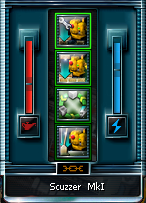
The menu of a Scuzzer MkI
A maintenance Scuzzer's menu indicates their power and maintenance level and allows the player to change the work priorities of a single unit or all of the units on that station.
[]
A Security Scuzzer menu shows a unit power and maintenance level as well as their reaction to criminals, including ignore, warn, arrest or shoot on sight.
[]
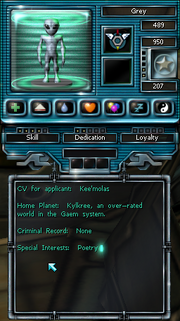
The alien interface for a grey.
This shows detail about a Peep, as well as the ability to hire/fire and promote them.
See Job for further details.
Information box[]
This is brought up by pressing F1 over a game item and gives information about races, cargo, buildings, furniture, decks, plants and so on.
[]
This menu is brought up by left clicking on the alien head on the control display (top left of the screen). It allows you to select visitors, residents, droids and get overall idea of the well being of the population of your station. You can also promote residents though this menu.
| ||||||||||||||